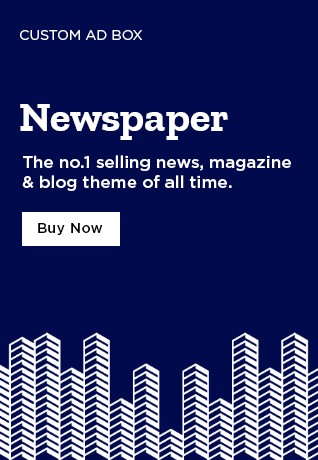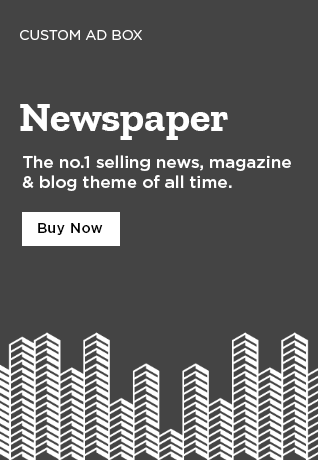In this tutorial, I give you a list of tasks that you need to take to be able to create your own WordPress website from scratch.

Welcome to this newsletter episode. I will do my very best to send you useful and practical information that can help you in your entrepreneurial journey.
If you are a small business owner, entrepreneur, or content creator, you will probably have less time to search for tools that could help your activities.
I try to do this job for you and find efficiency and creativity tools that you will love.
You can support me in easy ways:
To Become a paid member of the DiGiTALK newsletter (English content).
To join my Patreon (Persian content + Zoom meetings).☺️
To Support me by sharing this newsletter with your friends.❤️
Important Note: I am not affiliated with the tools that I mention in my newsletters unless I clearly disclose it to you
Welcome to the world’s mostpopular website builder

43% of the web is built on WordPress. More bloggers, small businesses, and Fortune 500 companies use WordPress than all other options combined.
To be able to create your WordPress website, you need to prepare some important items before starting.
I am not going to tell you that these are very simple tasks. But with a little patience and interest, anybody can handle them.
1-Register a domain name for your website
Choose a good domain registrar and keep all your domains in one account. Turn Domain Auto renewal on. Use your real legal identity for domains. Do not use nicknames. www.godaddy.ca is a good choice for domain registration. Always try to register shorter domain names and domain names that have country code like .ca for Canadian businesses.
2-Subscribe for a WordPress optimized shared hosting package
Keep your domains separate from your hosting provider. WordPress needs a lot of web space. Order bigger space. Also, WordPress creates a lot of files on server, so, the server should be optimized for WordPress to handle these files faster.
www.inmotionhosting.com is a good choice for hosting services. Choose their datacenter which is near to you. For example, their East Datacenter is perfect for Toronto businesses.
3-Set your DNS name servers
Login to your goDaddy account and set your domain DNS name servers to point to your hosting provider. For Inmotionhosting, default name servers are: ns1.inmotionhosting. com
ns2.inmotionhosting. com
But make sure to check with Inmotionhosting support team. They are very friendly and available for all your questions.
4-Some cPanel tasks to do
Login to your host cPanel: www.yourdomain[.com]/cpanel Create an email address. For form submittions to work, you need to set a valid email address and the email address should be created on server. I recommend to keep number of emails as low as possible.
Click on WordPress icon in cPanel and install it on your host.
Do not use “admin” as the username. Choose a complex password.
Turn on autoupdate for WordPress and plugins. WordPress is an ever growing CMS and it’s core, plugins, and themes need to be updated frequently. By turning autoupdate on, your job will become much easier.
5-Your website is ready!
Login to WordPress dashboard: www.yourdomain[.com]/wp-admin The latest default WordPress theme will be activated automatically and it has most of the options for you to create your website pages and posts.
6-Pro Tip: Professional theme
Buy a professional multipurpose theme for your WordPress website. You can buy a theme from www.themeforest.net marketplace.
I recommend Avada theme from avada.theme-fusion.com. It is a sophisticated theme and has a lot of pre-designed websites. You can easily install one of those ready-made websites and customize for your own business.
7-Pro Tip: Install some necessary plugins:
During growing your website, you may need to install much more plugins. I recommend to keep number of plugins under control. Do not install unknown plugins and make sure they are already tested with a lot of other users. Here is a list that are necessary:
Contact form 7
Yoast SEO
Yoast Duplicate Post
Sucuri or Wordfence
Really Simple SSL
8-Pro Tip: Always keep a backup from your website
You can install a backup plugin on WordPress but safest way is to use Backup/Restore utility in your hosting cPanel. Always download the backup file into your laptop and remove it from server.
Enjoy WordPressing!